recently i installed retro pie on my raspberry pi 2 and configured it to use with xbox one controller to play retro games like mario bros.
what you need ?
- raspberry pi 2
- hdmi cable
- ethernet cable
- micro sd card
- micro sd card reader / adapter
- micro usb charger (can use phone charger with atleast 2A output)
- TV with HDMI suport
- Xbox One Controller
Steps to follow:
- download the retro pie sd image from https://retropie.org.uk/download/ select raspberry pi 2 model.
- extract the file using 7zip.
- insert sd card into card reader/adaper and plug into your computer.
- use Win32DiskImager (for Windows) to write the img file to your sd card.
- start raspberry pi with all cables attached and sd card inserted.
- you’ll see Welcome screen on your TV
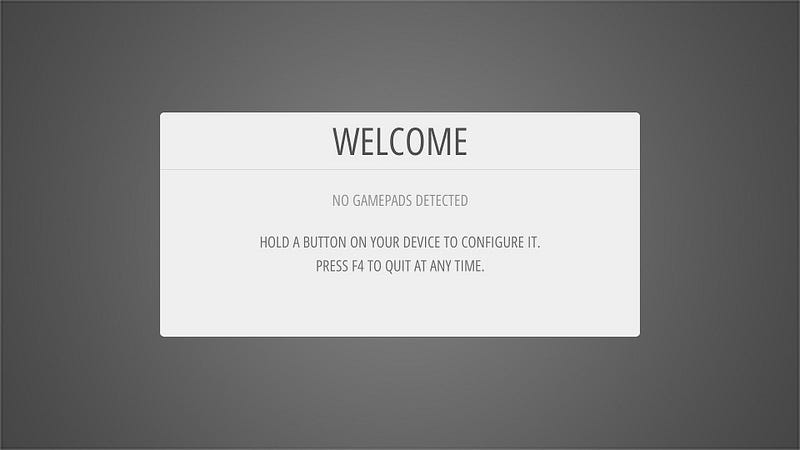
- now start ssh on your computer and connect it to raspberry pi using command :
pi@ip_of_raspberry_pi
e.g. [email protected]
the default password is raspberry
// if you have wireless / wired mouse and keyboard you can attach it you raspberry pi and press F4 to skip welcome screen and see info about raspberry pi like ip address. - run
sudo apt-get update
sudo apt-get upgrade
sudo reboot - after raspberry pi restarted, again connect using ssh and run
make sure xbox one controller is connected to raspberry pi via usb cable, when raspberry pi restarts your xbox one controller will buzz and led light will turn on. now you can see 1 gamepad detected on welcome screen and hold any key to configure keys.
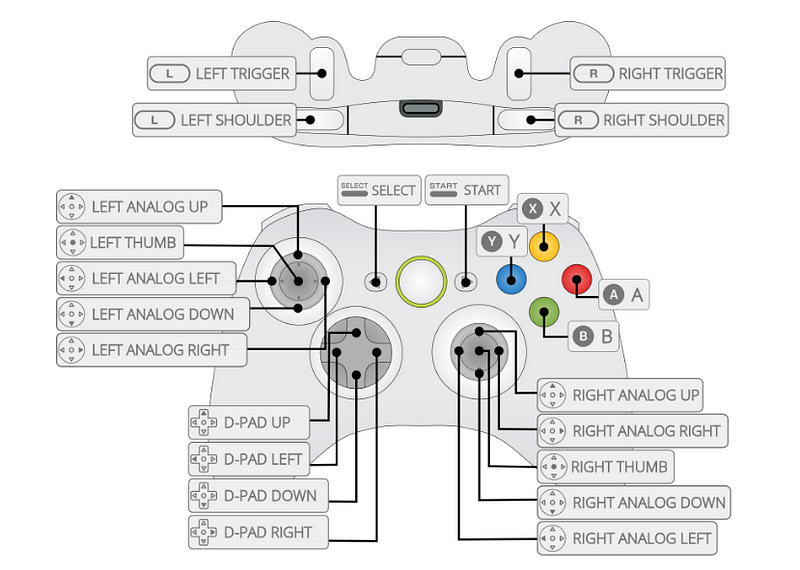
now you’ll need roms/games to play.
- mount raspberry pi via sftp
hostname: retropie
port: 22
username: pi
password: raspberry - go to roms folder, enter nes (nintendo entertainment system) and copy here you downloaded rom (i.e. mario bros)
- restart raspberry pi and you’ll see the game under NES.
select the game and start playing.
Reference:
https://github.com/retropie/retropie-setup/wiki/First-Installation
https://github.com/RetroPie/RetroPie-Setup/issues/1277