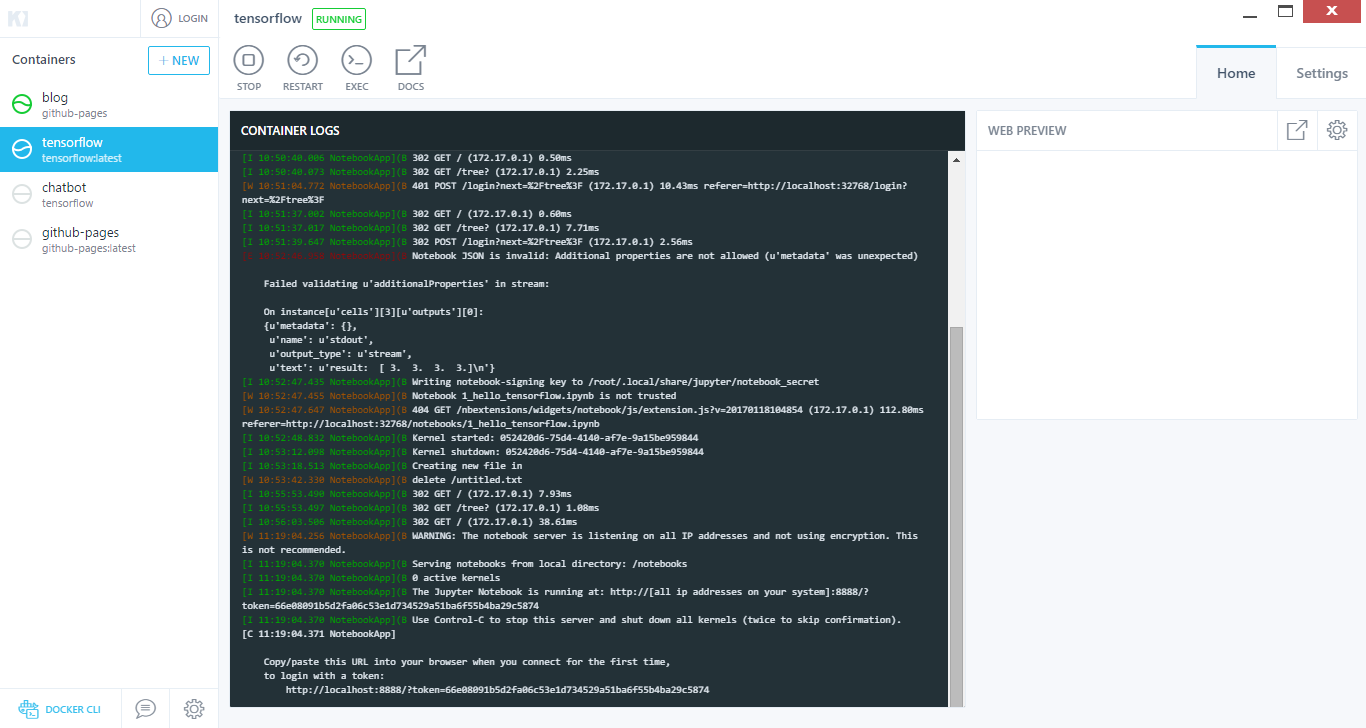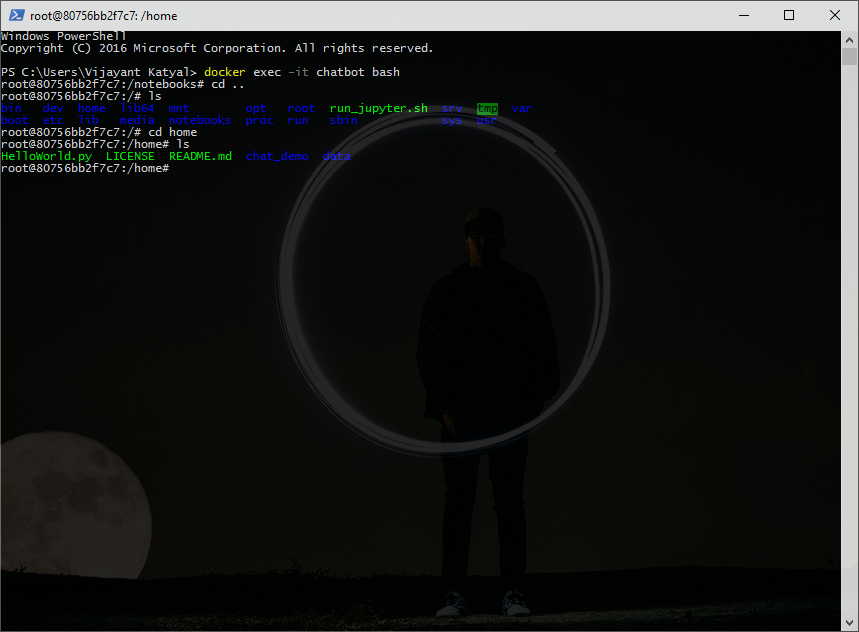Just Started working on a project which use libraries including Tensorflow.
here are the steps to use Tensorflow on Windows (using Docker).
- download and install Docker. see this post for setting up and this post for related posts on docker and common issues.
- (optional) download and setup kitematic
-
(optional) install this image tensorflow/tensorflow
- to run tensorflow
docker run -it -p 8888:8888 tensorflow/tensorflow
- (optional) to mount a folder to tensorflow container, got to folder and run powershell command in that directory
docker run -it -p 8888:8888 -p 6006:6006 -v "$(pwd):/home" tensorflow/tensorflow
in case image is not downloaded previously(from terminal or kitematic), image will be downloaded automatically
where pwd is current current directory path and home is your mount point (can be any name)
note: make sure docker has permission to access drive. see post to mount drive.
- this will start the conainter, just go to localhost:8888 to access the web ui.
Access bash, to run commands / program
(make sure to close existing conainer, like above one)
- start container
docker start -i <conainer_name> - now to access the container, have to start bash. run
docker exec -it <name_or_id> bash
name or id is container name or id (see kitematic or run doker ps) to see name/id of container.
now you can run all linux commands to access files, programs in the container.
e.g.
ls to list all files and folders in current directory
cd .. to go to parent directory.
python <file_name>.py to run python program
common issues:
- scripts (specifically bash scripts) edited with windows have to fixed for encoding issue. run
sed -i 's/\r$//' filenameto fix encoding issue
reference
https://github.com/tensorflow/tensorflow
https://github.com/tensorflow/tensorflow/blob/master/tensorflow/tools/docker/README.md